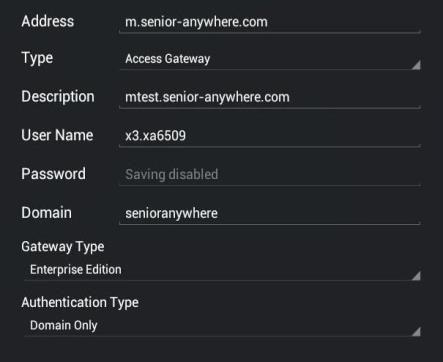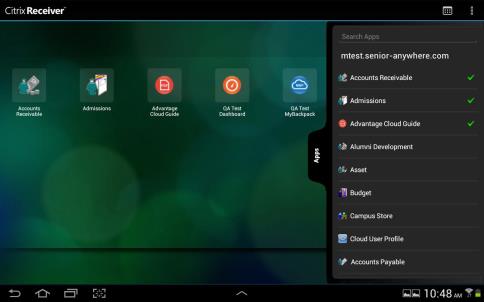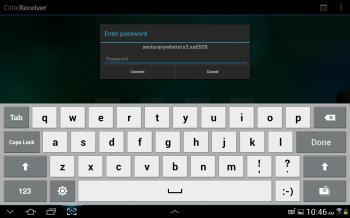Download the Citrix app from Google Play, then open the Citrix Receiver from your tablet.
(The app can be downloaded here: https://play.google.com/store/apps/details?id=com.citrix.Receiver)

Tap add account.
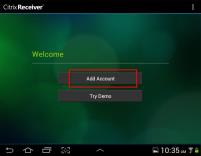
On the New Account screen, type a description for your account, then tap the menu icon at the top right of the screen. Tap the Manual setup option.
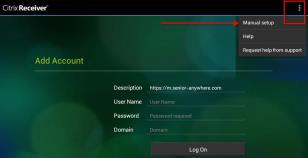
On the setup screen, fill in the fields as described below, then tap Save.
| Address |
Enter |
| Description | Enter a short description (or name) for your account. |
| Type |
Tap the screen to select Access Gateway. |
| Username | Enter your username (the same name you use to access your Citrix applications on your regular workstation). |
| Password | You do not need to enter your password here. You will enter your password when you log into the Cloud environment. |
| Domain |
Enter
|
| Gateway Type | This option is related to the Type selected above; should be set to "Enterprise Edition". |
| Authentication Type | This option should be set to "Domain Only" |