
Some Ascendance functions involve saving or exporting files to a pre-determined location. For example:
The file path structure for these types of export files depends on the Cloud drive mappings (click for details). The correct file path for these location settings varies, depending on your office's policies and procedures, as well as the file structure on your workstation or your network. Below are some common file paths, and a description of how to customize the correct path.

|
Note: File path mappings changed significantly in July 2013 as part of the Summer 2013 Cloud Initiative. |
R:\ - Use this file path for the shared drive set up for your school in the Senior Systems Cloud.
\\CLIENT\C$\ - Use this file path for your local workstation. You can add to this file path, based on your workstation's folder structure. This structure can vary according to OS, version, and personal preference. In general, you can use the following formula to save files to folders on your computer:
\\CLIENT\C$\ + <the desired file path from your C: drive>
|
Example: A PC user has a folder for "Check-Exports" in her "My Documents" folder. The file path she would enter in AP preferences would be:
|
How to find your file path
If you are not sure how to construct your file path or if you want to use a network drive that does not follow one of the common file path formats described here, you can use the Network Drives app to determine the correct file path.
Launch Network Drives.
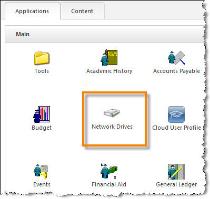
Use the file explorer to navigate to the desired folder.
Right-click on the path, at the top of the file explorer window.
Select "Copy address as text" to copy the desired file path to your clipboard.
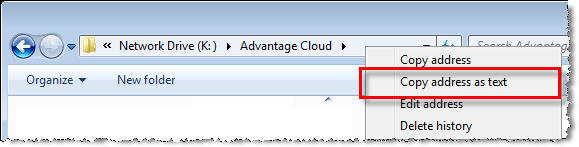
Paste the file path into the preference.

 Cloud Services User Guide (for End User)
Cloud Services User Guide (for End User)
 Cloud Services User Guide (for Sys Admin)
Cloud Services User Guide (for Sys Admin)
Toll-Free: 888-480-0102, option 1
Email: support@senior-systems.com