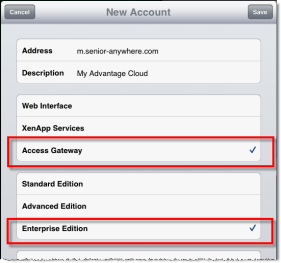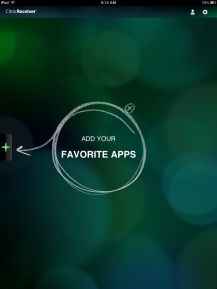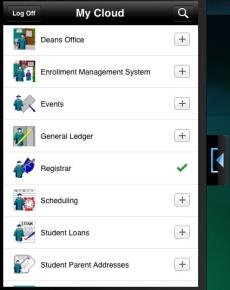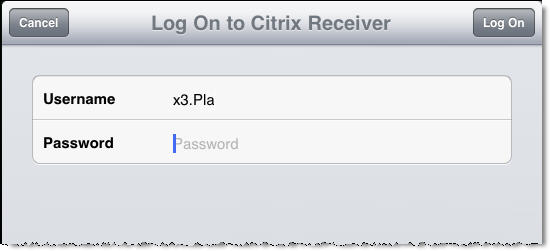Download the Citrix app from the Apple store, then open the Citrix Receiver from your iPad.
![]()
Tap the accounts icon, then choose + to add a new account.
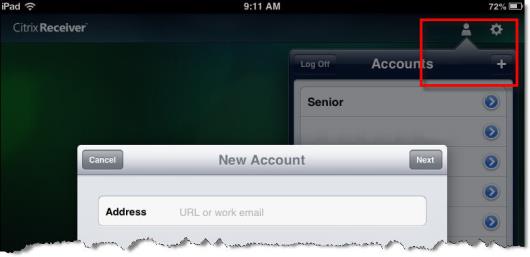
On the New Account screen, enter m.senior-anywhere.com in the Address field. Then tap options at the bottom of the window.
Tap the Manual setup option.
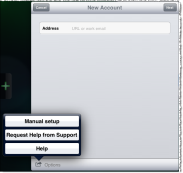
On the setup screen, fill in the fields as described below, then tap Save (at the top-right).
| Address |
Enter |
| Description | Enter a short description (or name) for your account. |
| Access Gateway |
Tap the screen to select Access Gateway, Enterprise Edition.
|
| Username | Enter your username (the same name you use to access your Citrix applications on your regular workstation). |
| Password | You do not need to enter your password here. You will enter your password when you log into the Cloud environment. |
| Domain |
Enter
|
| Certificate Warnings | Set this option to 'Off'. |